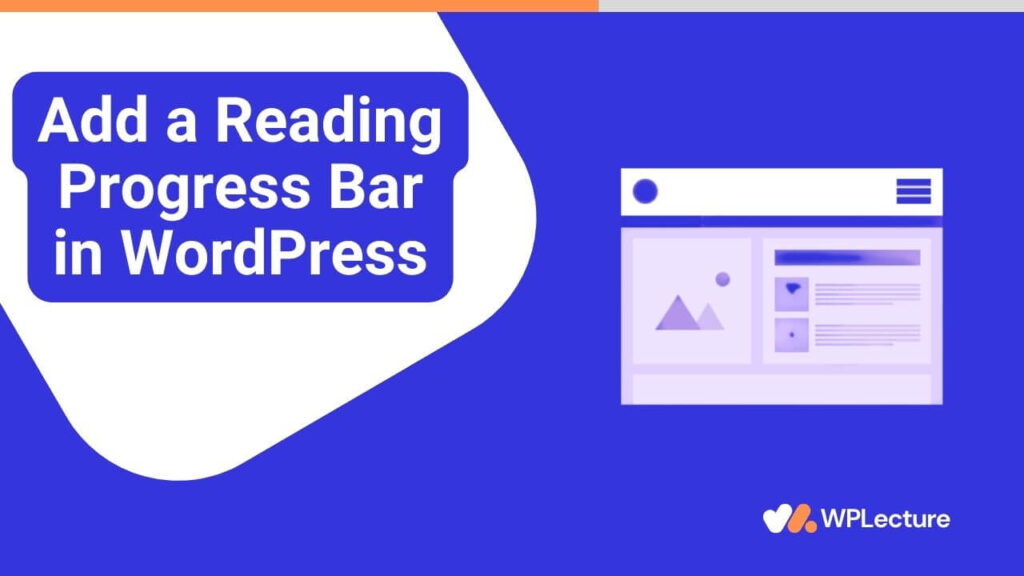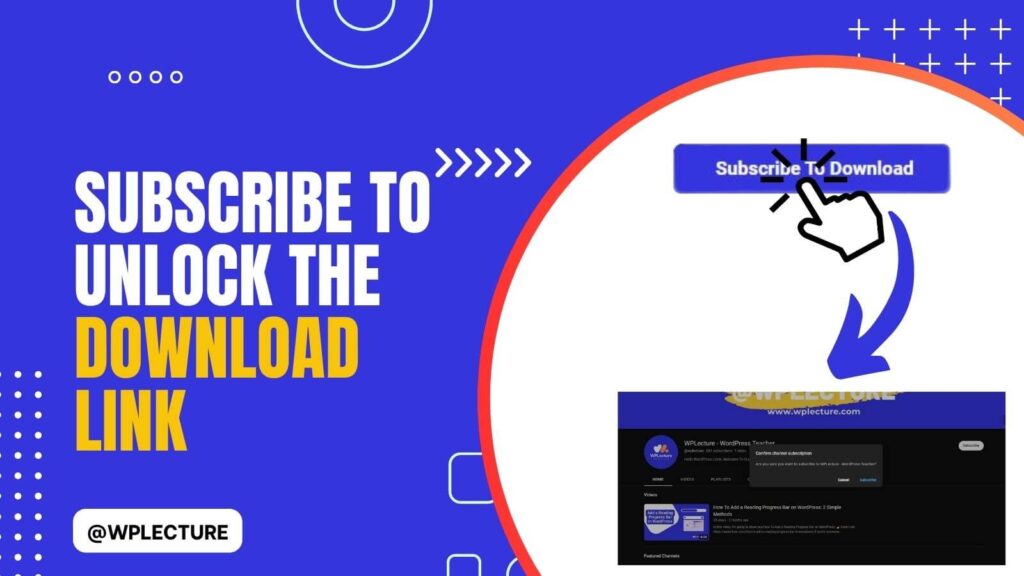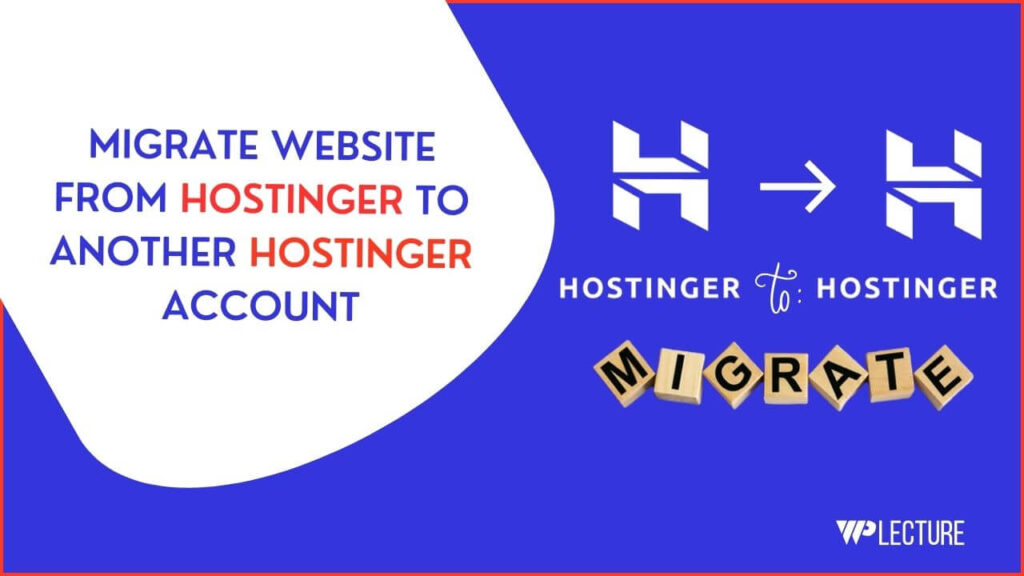WordPress is the most popular CMS that helps you to create all kinds of websites without writing a single line of code and WordPress gives you full control over your website.
For different reasons, you need to unpublish or private your WordPress website so that it will not be accessible to the public.
You can unpublish or private your WordPress website within a minute in four different ways. That helps you to keep your website offline and maintain its privacy.
In today’s tutorial, I’ll cover How to Unpublish a WordPress Site from WordPress.com or a self-hosted WordPress website.
What is an Unpublish WordPress site?
An unpublished WordPress site effectively becomes hidden from public view. It’s a state where the site’s content is not accessible to your audience.
This can serve multiple purposes such as revamping the website or keeping content exclusive. It lets owners work on their sites behind the scenes without visitor interference.
The unpublished status doesn’t mean your content is deleted. All your pages, posts, and media are safely stored in your dashboard.
There are WordPress features that facilitate easy transitioning between public and private states. Site owners can toggle visibility settings with just a few clicks.
Why it's Important to Unpublish a WordPress Website?
Unpublishing a WordPress site can be crucial during a redesign. It allows developers to make changes without confusing visitors.
It also protects your content during times of maintenance or updates. Visitors get a seamless experience when they return.
For those testing new features, keeping the site private is essential. It ensures public visitors only see the final, polished version.
Unpublishing can also be a strategic move before a grand relaunch. It builds anticipation and ensures a controlled release of new content.
How to Unpublish a WordPress Site in 4 Different Ways
Now, Let’s take a look at the four different ways to Unpublish a WordPress site.
How to Unpublish a Website From WordPress.com
In two different ways you can create your WordPress website, one is WordPress.com and another one is self-hosted. Self-hosted site gives you more control over your website but WordPress.com is the simpler option for beginners.
Unpublishing a website from WordPress.com is straightforward. Firstly, log in to your account and select the WordPress website which you want to unpublish.
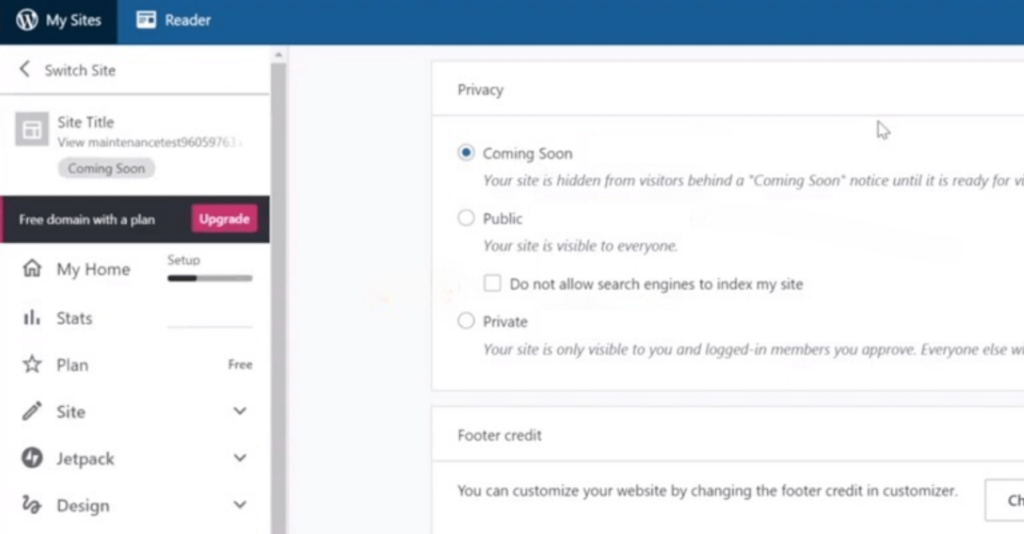
Then you need to go with Manage and then Setting, under the settings tab you need to scroll down to find the privacy setting. From the privacy setting, you can turn on the maintenance mode, make your site private, and publish.
To make your WordPress.com site unpublish you need to checkmark coming soon, and then save the changes.
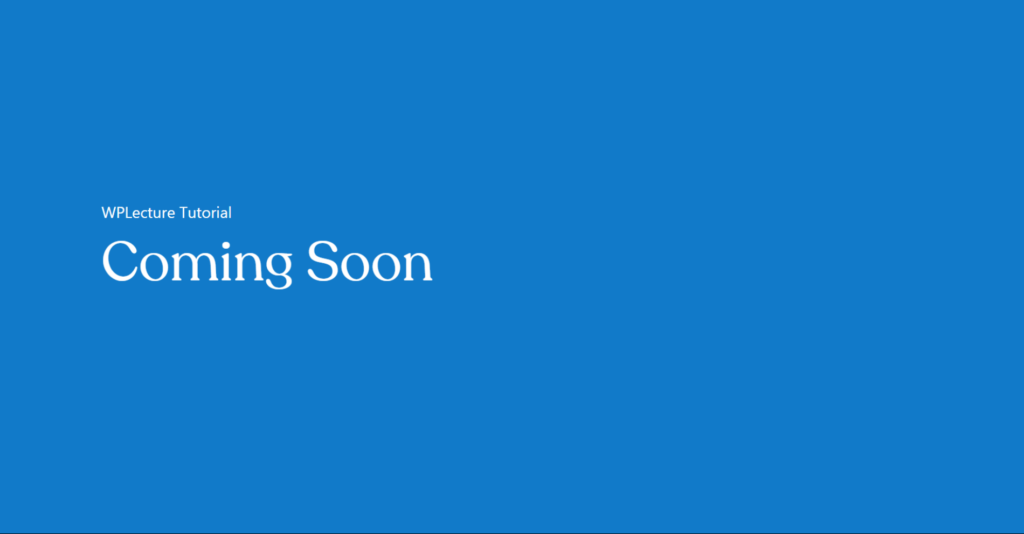
Congratulations, you successfully Unpublished your WordPress.com Website.
How to Unpublish a Website From Self Hosted Site
If you want to unpublish your self-hosted WordPress website, then this step is for you. To unpublish your WordPress site you need to install a WordPress plugin called Website Builder by SeedProd by SeedProd.
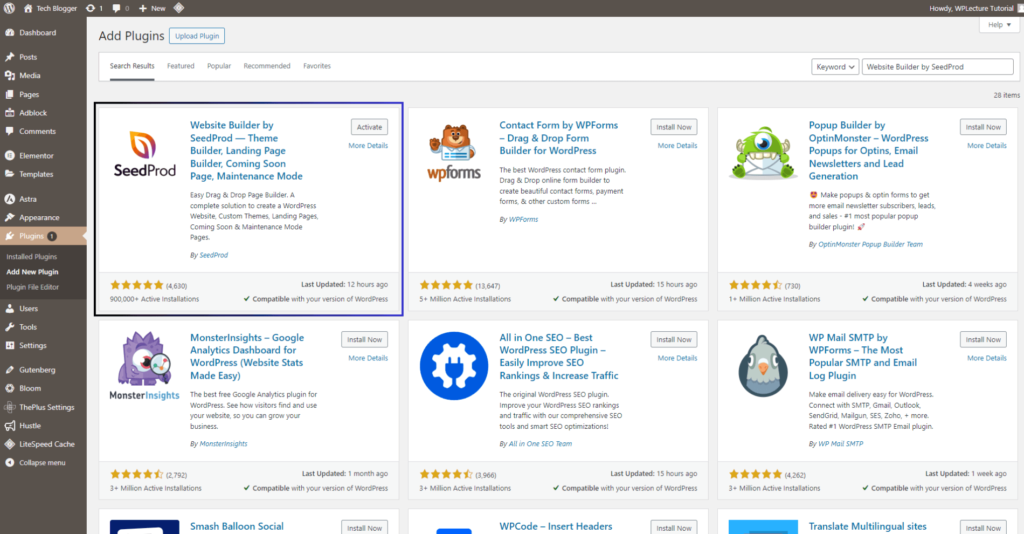
After finding the Website Builder by SeedProd plugin, you need to click on the Install Now button. After installing the plugin, click on the Activate button.
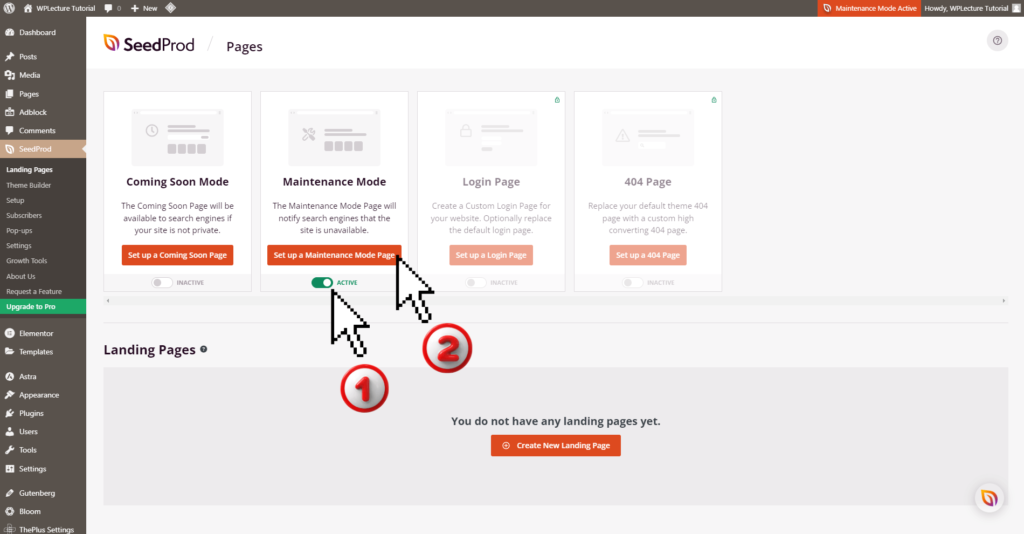
After activating the SeedProd plugin, you need to come to the plugin setting and turn on the Maintenance mode active. This will allow you to unpublish your WordPress website.

The SeedPro plugin also allows you to customize your maintenance page for your visitors. You can add a custom message, and logo and even set a specific date for when the site will be back online.
Congratulations, you have successfully unpublished your self-hosted WordPress website using the SeedProd plugin.
How to Unpublish a Page or Post From a WordPress Website
If you’re using WordPress CMS builder, then you easily unpublish your WordPress page or post within a minute.
To unpublish a page or a post, firstly you need to open the page or the post with WordPress classic editor.

After opening your WordPress site page or post, click on the Switch to Draft button, this will send the page or the post to the draft section.
Congratulations, you have successfully unpublished a page or post from your WordPress website.
How to Private a Page, or Post From a WordPress Website
To private a post or a page, you need to follow almost the same steps as unpublishing a post or page.
To make a page or a post private, you need to open the WordPress classic editor and click on the visibility Public.
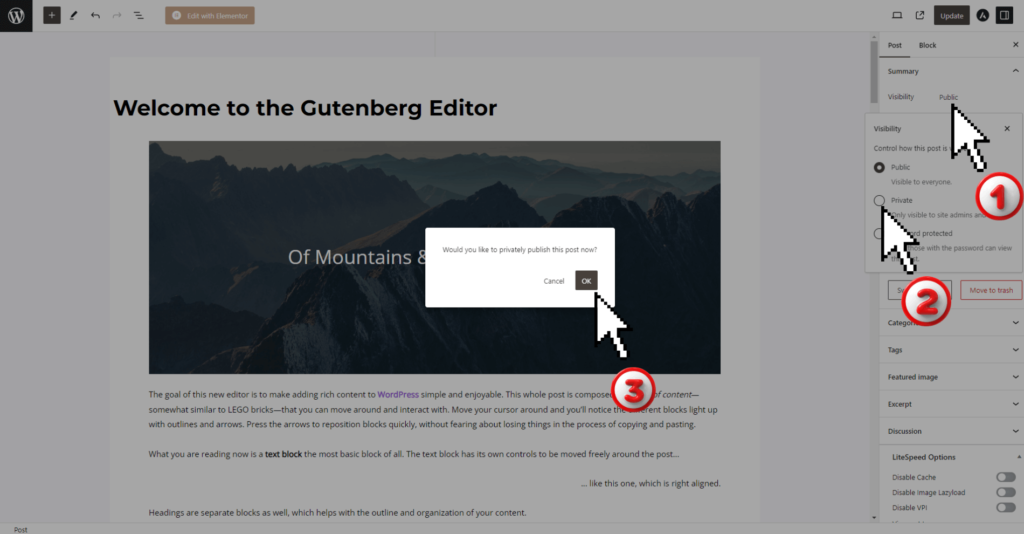
This will bring up your visibility options where you can select Private, then a popup will appear then you just need to click on the OK button.

From this same page, or post you can also make your content password-protected. This way, only users with the correct password can access your private content.
Congratulations, you have successfully made a page or post private on your WordPress website.
Tips Before Unpublish Your WordPress Website
Hope these four simple steps will help you to unpublish your WordPress website within a few clicks. Wait! If your website has Google search traffic then that can be affected by these changes.
If you unpublish your WordPress website then Google can’t crawl your site while the site is in maintenance mode. When the crawler doesn’t find your specific Page, Post, or your website, then you’ll face a 404 error.
WordPress also allows you to stop Google crawler for a certain period. To stop Google crawler from crawling your website, you need to click on the Setting and then Reading.

After coming to the Readin page, you need to checkmark on Discourage search engines from indexing this site then save the changes.
Congratulations, you have successfully set your WordPress website as private for Google crawler.
FAQ
You can unpublish the WordPress website by enabling maintenance mode on your WordPress website.
You can temporarily disable your WordPress site by enabling maintenance mode or making it private.
You can hide your WordPress site from the public by making it private or using a maintenance mode plugin.
It’s easy to make your WordPress site not public by using a maintenance mode plugin or setting the website to private.
You can unpublish your website by using one of the four methods mentioned in this article. Choose the method that works best for you and simply follow the steps to unpublish your WordPress site.
You can unpublish a page from your WordPress website by using the classic editor and clicking on the “Switch to Draft” button. This will send the page to the draft section, effectively unpublishing it.
You can unpublish a site at any time after publishing it, as long as you have the necessary permissions and access to the website. Follow one of the methods mentioned in this article to successfully unpublish your WordPress site.
You can hide a page in WordPress without deleting it by making it private or password-protected. This will prevent public access to the page while still keeping it on your website.
Conclusion
In this tutorial, we cover How to Unpublish a WordPress Site in four different ways to make it simple for you.
Whether you have a self-hosted website or using WordPress CMS, following one of these methods will easily help you to unpublish your site.
Remember if your website has search traffic, then it’s important to take the necessary steps to prevent any negative impact on your website’s SEO.
Hope this tutorial will help you to unpublish your WordPress website within a few clicks. But still you’ve any further questions, then you can ask us in the comment section we’ll be happy to help you.