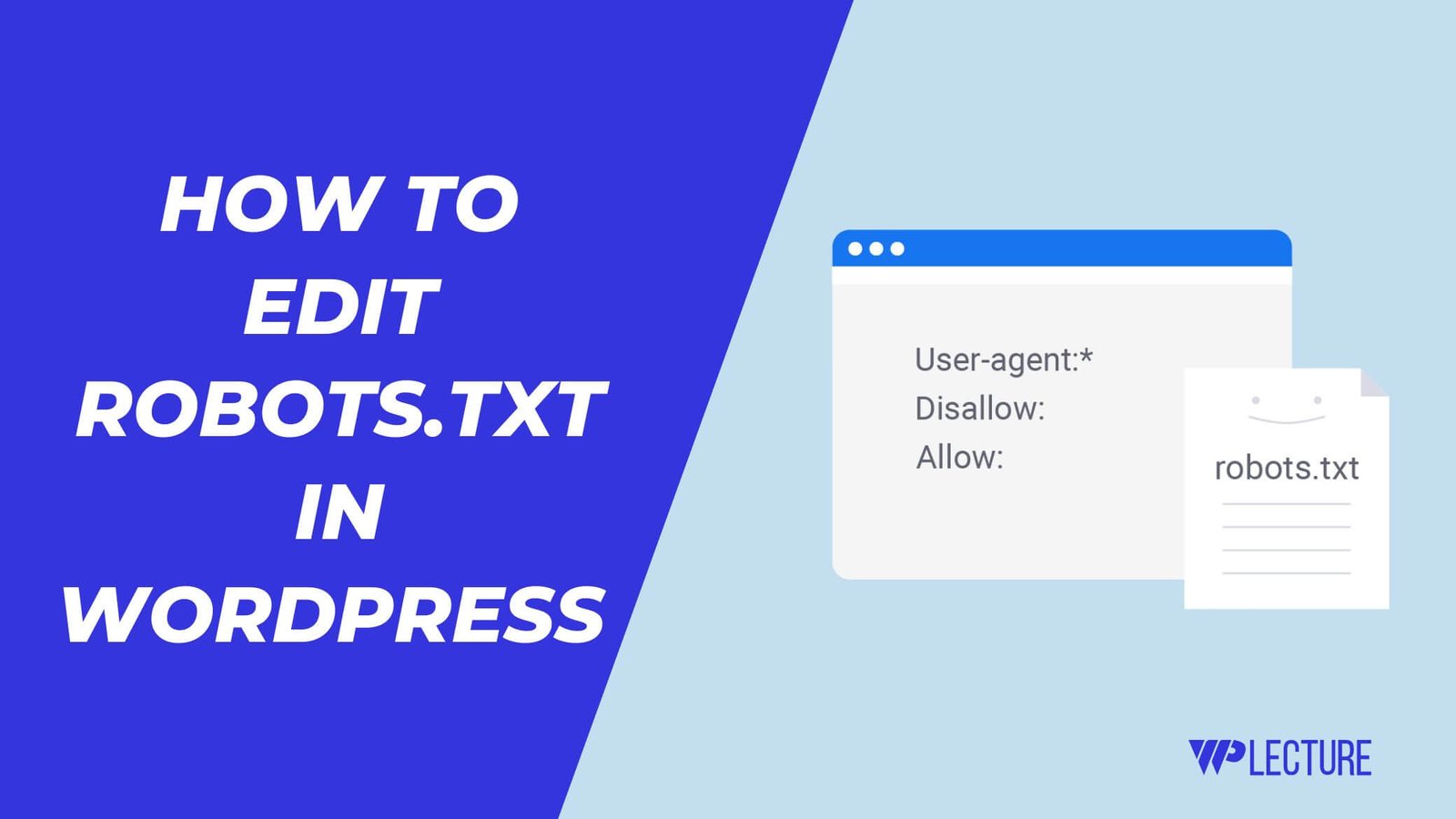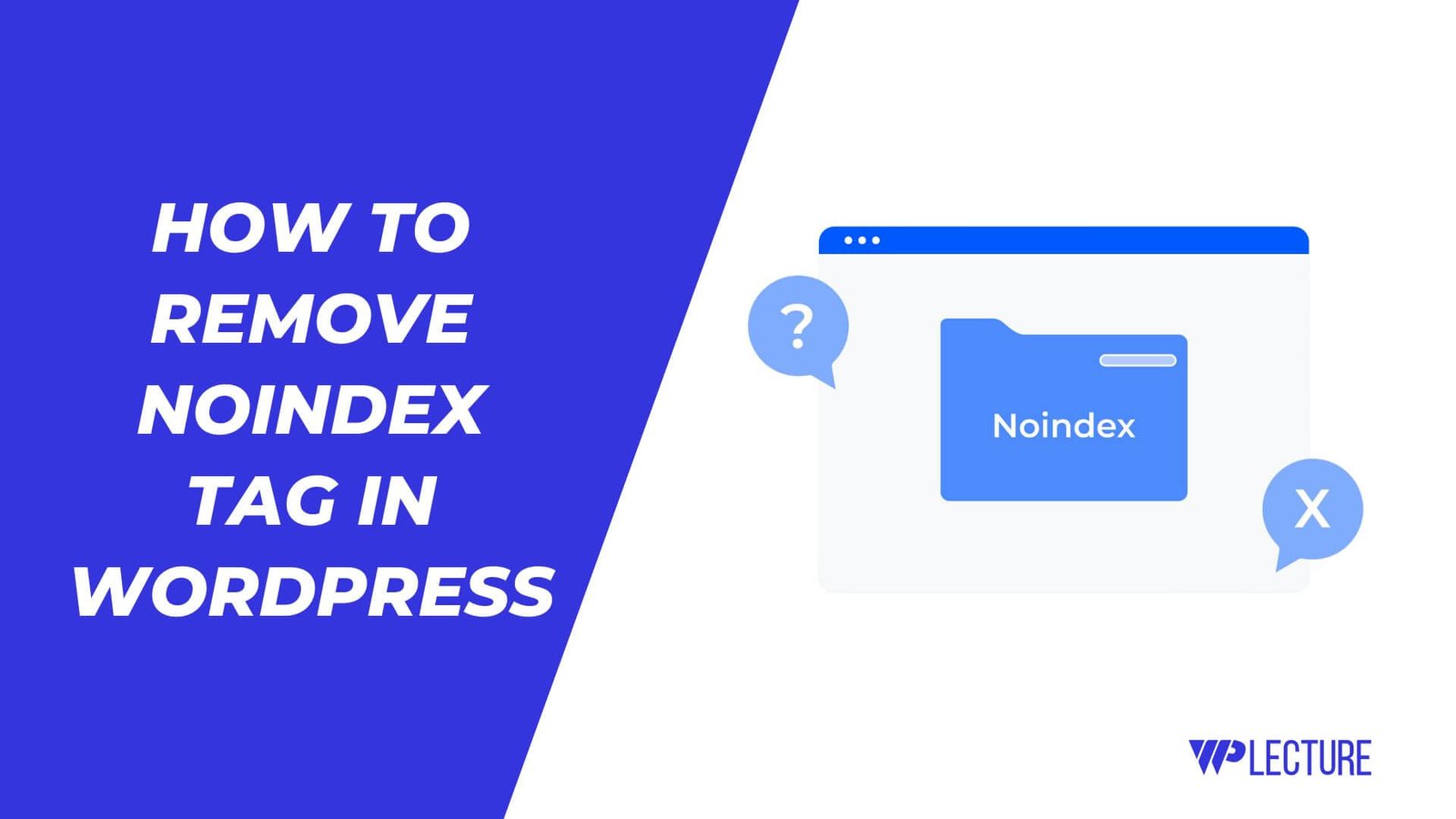Get Agency Services
Start Your First
Online Business
Do You Wanna Make Your First Website, To Increase Your Online Sales And Popularity?
Then WordPress Is The Best Choice To Make Your First Website. Do You Know That Over 500M Out Of 1.3B People Are Using WordPress As A CMS Platform.
So, Don’t Be Late To Create Your First Website, We’re Always Ready To Give You The World Best Services.
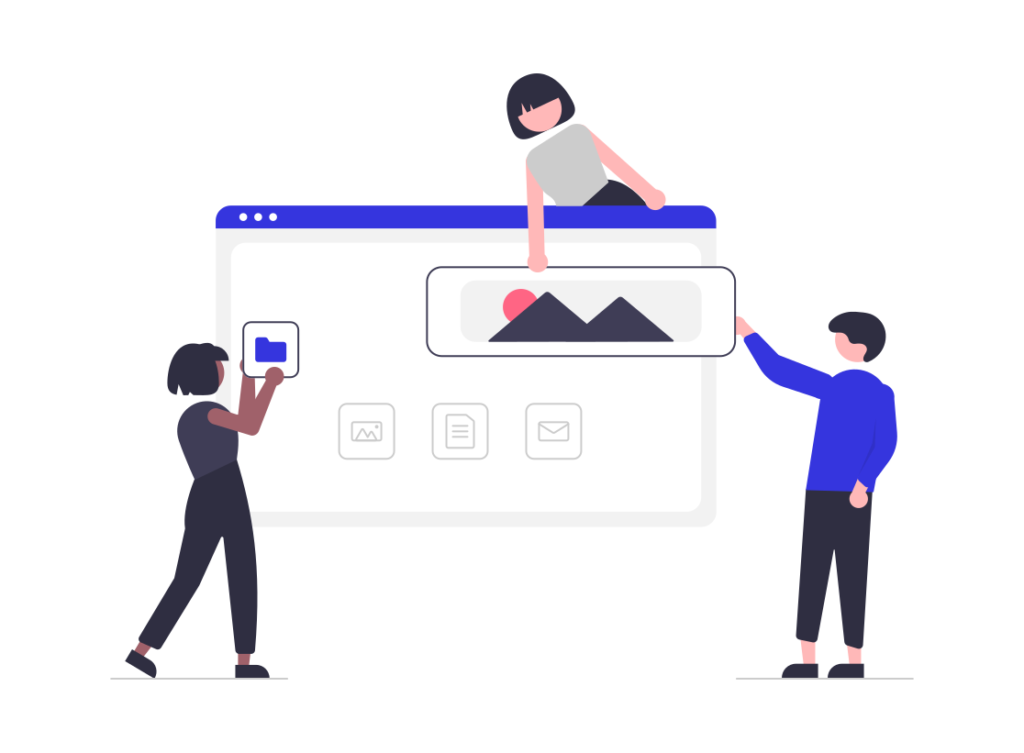
WordPress Errors
WordPress Security
Building an Online Store
New On Blog
Top WordPress Plugin
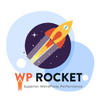
WP Rocket
WP-Rocket Is The World Best WordPress Caching Plugin. This Plugin Help You To Get Best Website Speed.
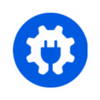
All In One SEO
All In One SEO Is The Best SEO Plugin For WordPress. This Plugin You To Get Hire Rank On Google Search.
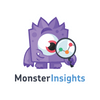
MonsterInsights
MonsterInsights Is The best wordpress analytics plugin ever. you can track all the action with this plugin.
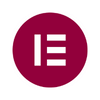
Elementor
WordPress without elementor is nothing. you can customize your webstie with elementor.
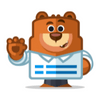
WPForms
a contact form is essential for a website. use the best contact form plugin for wordPress user.
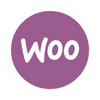
WooCommerce
if you want to sell any kinds of product on online then WooCommerce with the right Choice.
WordPress Deals & Coupon
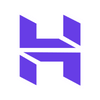
Hostinger
if you want to host your website with hostinger, then this hostinger coupon code help you to save your valuable money.
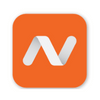
Namecheap
namecheap is the world best and oldest hosting company. here's namecheap promo code to save your money.
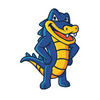
HostGator
HostGator is the best sevice provider hosting company, get hostGator discount code to save your savings.