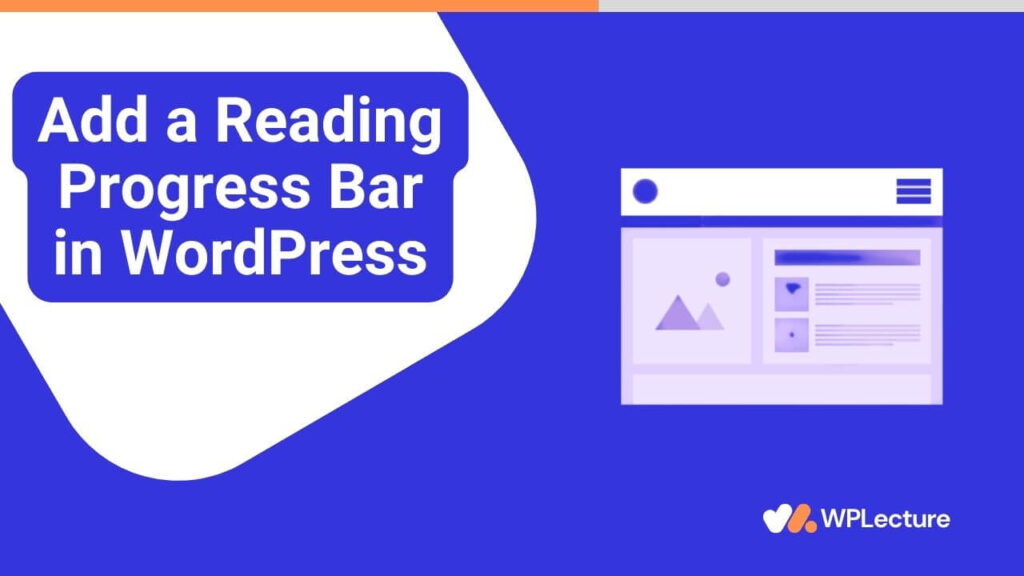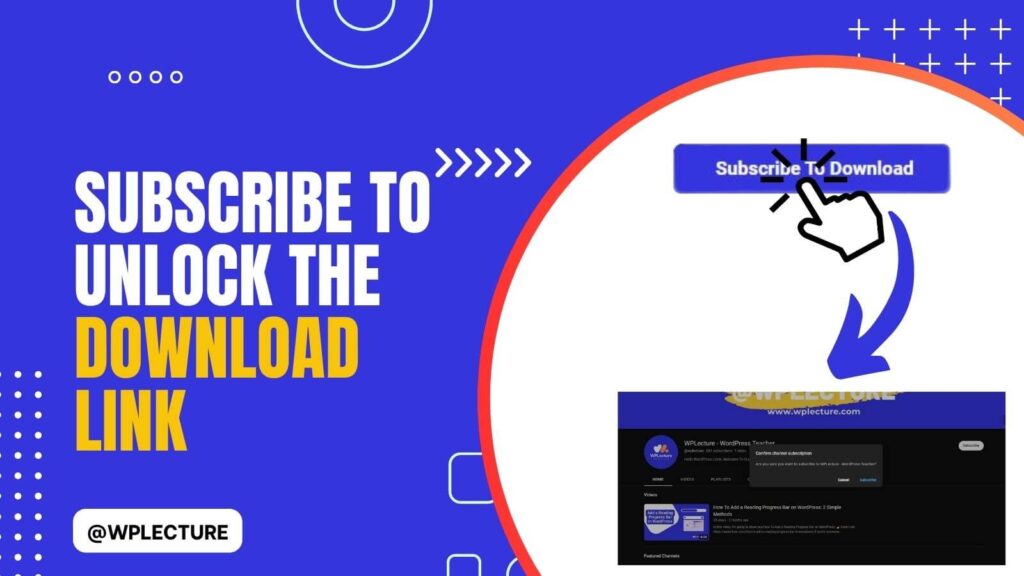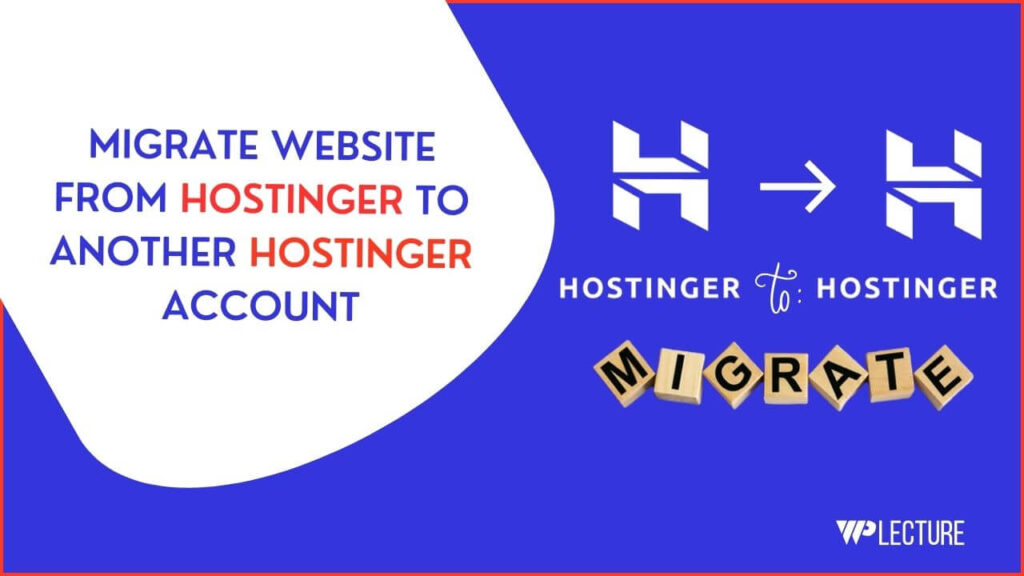Right-click disable is essential for a new launch or a popular WordPress website. Disable right-click features help you to prevent visitors from copying images, content and source code.
These features also help you to protect your website’s content from being stolen or used without permission.
There are several methods to disable right-click on WordPress, but the best way is by using a plugin.
In this tutorial, we will show you How to Disable Right Click on WordPress site within a minute easily.
What Is Right Click Disable On WordPress Website?
Right Click Disable is one of the most important features that restrict the use of the right-click function on your site. This limitation is usually implemented to prevent unauthorized copying or downloading of content.
When Right right-click disable feature is enabled, then your website visitors will not be able to use the right-click function on their mouse in the usual way. Instead, this right-click action will yield no function or result in a pop-up message discouraging content theft.
This not only applies to your written content, but also images, videos, and even your source code. Each of these elements is protected from right-click actions, further securing your website.
The use of the right-click disable feature is a simple yet powerful deterrent against plagiarism and unauthorized use of your website content. It helps maintain the integrity of your work and reduces the risk of content theft.
Disable Right Click on WordPress Video Tutorial
How to Disable Right Click on WordPress
There are a lot of ways available to disable right-click on your WordPress. You can disable right-click by adding a few lines of code to your Theme editor. But when you update your theme, then the code will be removed, and you need to do it again and again.
So, if you go with a WordPress plugin, you do not need to add the same code again and again after updating your theme. In this tutorial, we will use a plugin named “Disable Right Click For WP.”
To install the “Disable Right Click For WP” plugin, firstly you need to hover on Plugins from your WordPress dashboard and then click on Add New Plugin. When the WordPress plugins library opens, then you need to search for “Disable Right Click For WP.”

After finding the Disable Right Click For WP plugins, you need to click on the Install Now button. When the plugin is installed, then click on the Active button.
Then you’re ready to go, even if you don’t need to do anything to disable right-click on your WordPress website. Disabling Right Click For WP plugin will do everything for you.

If you want to show a popup message of Disable Right Click your website, then you need to hover on Settings and click “Disable Right Click For WP.” Then you need to checkmark on Show messages on Disable Events.
Why You Need to Disable Right Click on WordPress
Disable Right Click has limitless benefits for your WordPress website. Mostly, it restricts text selection and copy-pasting images from your website.
Here are a few of them, why you should Disable Clicking on your WordPress website:
- Protects your content: By disabling right-click, it becomes difficult for someone to copy or download your content without permission.
- Secures images and videos: Right-click disable also prevents unauthorized downloading of images and videos from your website.
- Prevents source code theft: With the right-click disabled, visitors cannot view or copy your website’s source code, protecting it from being stolen or used without permission.
- Protects against plagiarism: By disabling right-click, you make it harder for others to plagiarize your content, ensuring that your website’s unique content remains original and protected.
- Enhances user experience: Right-click disable can also improve the overall user experience on your website by eliminating distractions caused by pop-ups or unwanted actions.
Conclusion
Hope you guys enjoy this tutorial, and now you know How to Disable Right Click on a WordPress website.
There are several methods, that help you to enable or disable right-clicking on your website. Still, using the “Disable Right Click For WP” plugin is the most efficient and convenient way to do so.
Protecting your content and website’s integrity should be a top priority, and disabling right-click is one effective step towards achieving that.
By using the “Disable Right Click For WP” plugin, you can easily protect your content from being stolen or used without permission, ensuring the security and uniqueness of your website.
That’s it for today, If you’ve any further questions then you can comment below, we’ll be happy to help you.