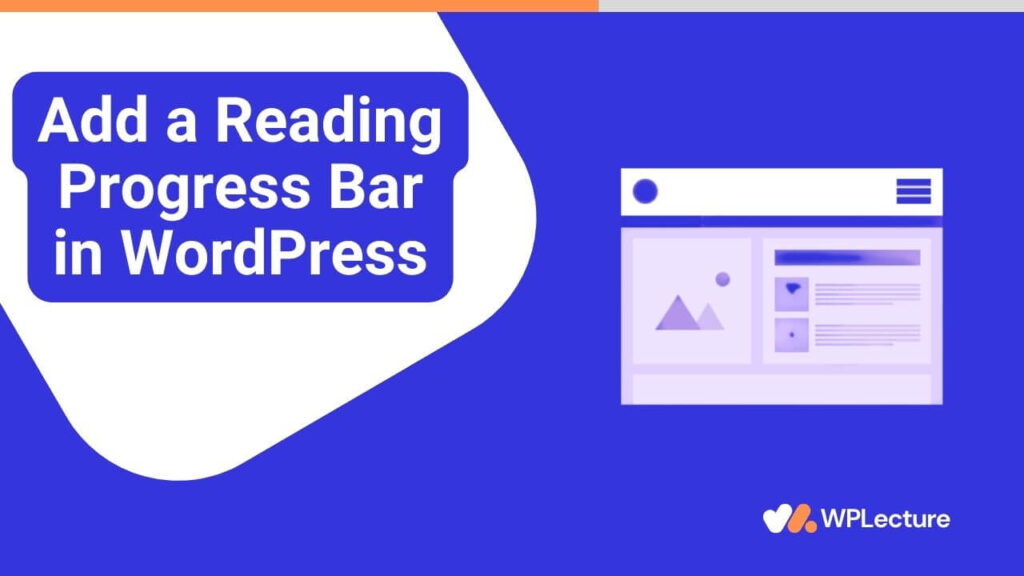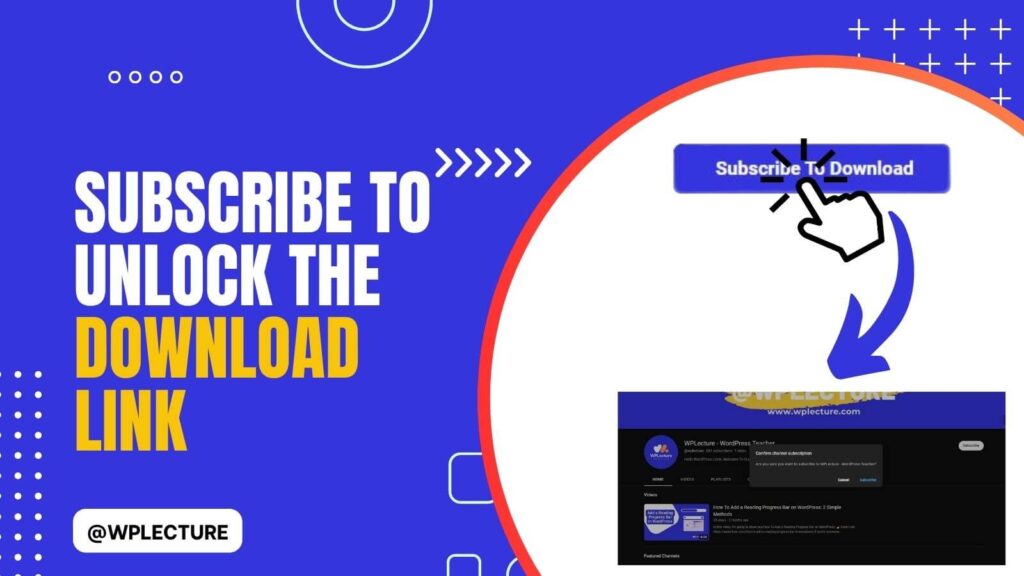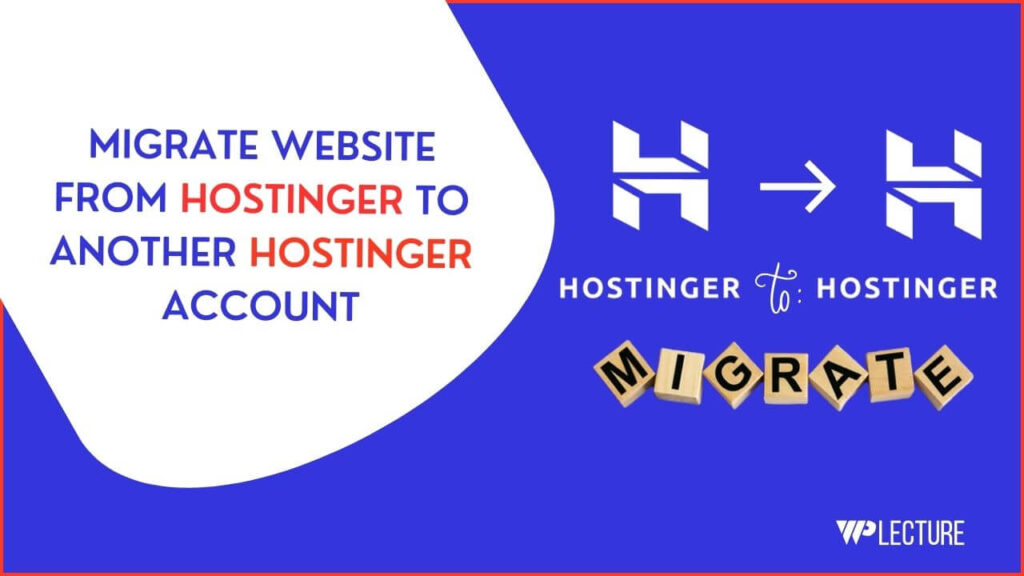If you’re a Blogger and your main income stream is Google AdSense or other Ads platforms, then the Ads.txt file is a lifesaver.
Ads.txt files help blogger protect their ads from fraud and ensure only authorized Ad networks can serve ads on their website.
But a few times, an error appeared while adding an ads.txt file in the WordPress blog.
In this tutorial, you’ll learn how to add Ads.txt file in WordPress website with the help of a WordPress plugin without a plugin.
What is an Ads.txt File in WordPress
Ads.txt stands for Authorized Digital Sellers and is an initiative by IAB Tech Lab. Its purpose is to improve transparency in programmatic advertising.
The file contains a list of authorized digital sellers for a particular domain. This helps advertisers avoid buying counterfeit and unauthorized inventory.
By implementing ads.txt on their sites, publishers declare who is allowed to sell their digital inventory. Therefore, it’s an essential step in ad fraud prevention.
Thanks to ads.txt, buyers can check the inventory’s validity. This ensures that their advertising budgets are effectively used.
How to Add Ads.txt File in WordPress
If you’re a WordPress user, you can add ads.txt files in two different ways. WordPress allows you to add an ads.txt file with the help of a WordPress plugin. Also, you can add an ads.txt file by uploading the file to your File Manager area.
But in today’s tutorial, we’ll cover these two ways to add ads.txt files to your WordPress website. So, you can go with any of the below methods.
How to Add Ads.txt File in WordPress With a Plugin
If you want to add an ads.txt file with the help of a WordPress plugin, then this tutorial is for you. To add an ads.txt file with a WordPress plugin, you must first log in to your WordPress dashboard.
Then, you need to hover your mouse on Plugins and click on Add New Plugin, After opening the WordPress plugin directory, you need to search for Ads.txt Manager.
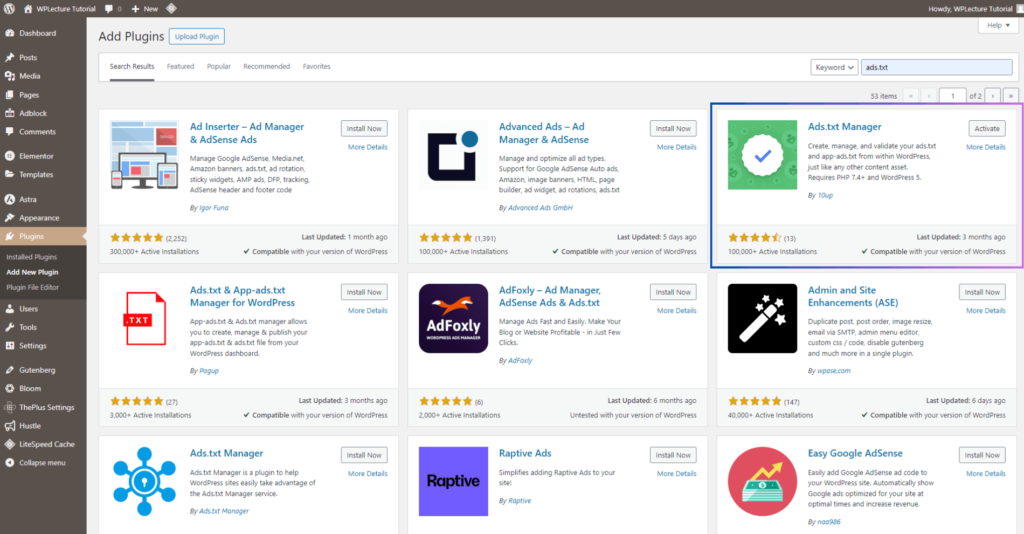
After finding the plugin, you need to install and activate the plugin.
Once the plugin is activated, go to Settings from your WordPress dashboard and click on Ads.txt.

In the Ads.txt Manager settings page, you must paste your Ads.txt code in the given box.
After that, click Save Changes, and your ads.txt file will be added to your WordPress website.
How to Add Ads.txt File in WordPress Without Plugin
If you want to add an ads.txt file to your WordPress website without a plugin, this step help you achieve that.
Firstly, you need to log in to your website cPanel. If you’re using Hostinger as your web hosting company, log into your hPanel area.
Then, you need to enter your website File Manager.

After entering your website File Manager, you must find the **public_html **folder. After finding your public_html folder, double-click to enter it.
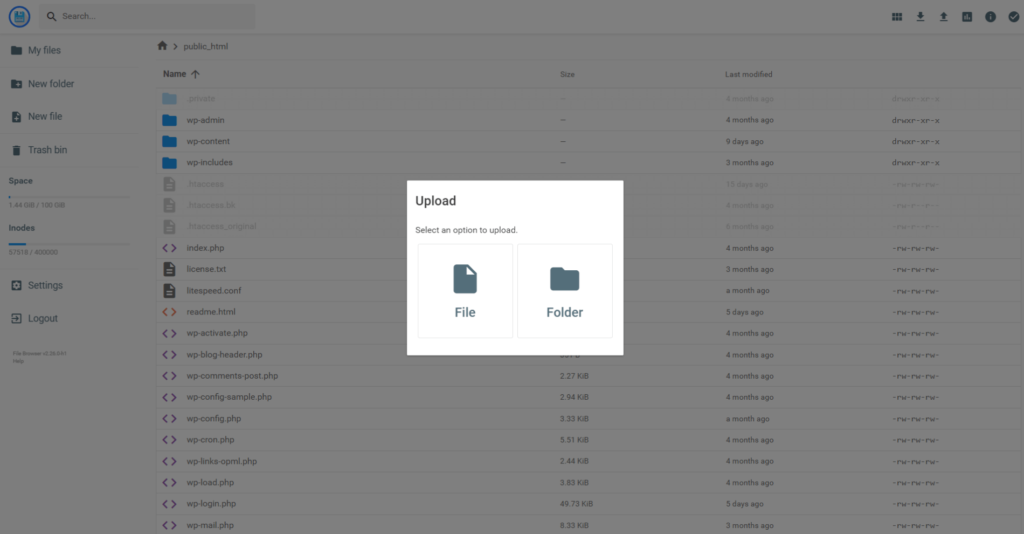
Note: You can download the Ads.txt file from Googe or another advertisement company. But, if you can’t, you can easily create one using a text editor and save it as ‘ads.txt.’
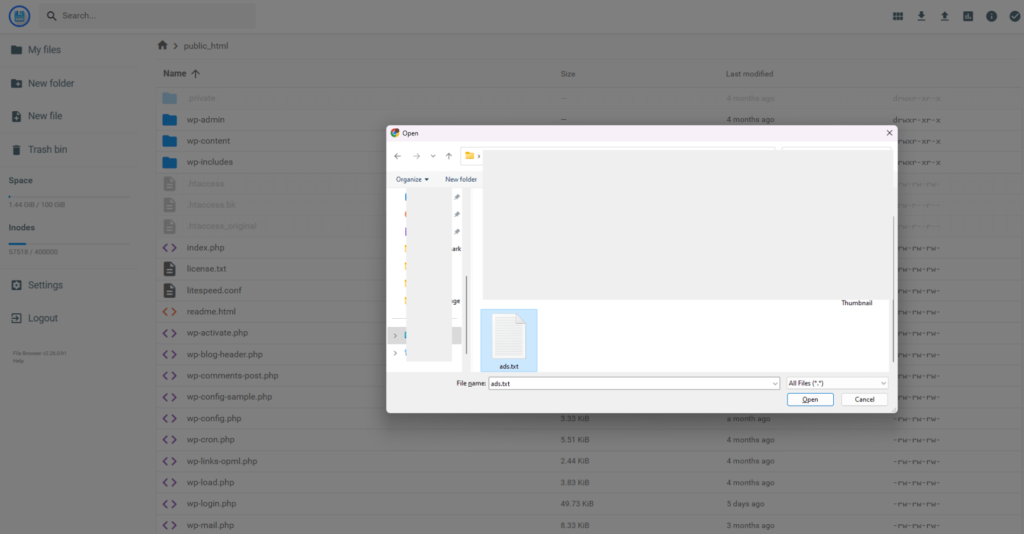
To upload the ads.txt file on your public_html area, click the upload button, then choose and upload your file.
After uploading the ads.txt file, you don’t need to do anything else.
Congrats, you successfully added an ads.txt file to your WordPress website without using any plugin. Now, advertisers can easily verify your inventory, and you can protect your ad revenue from fraudsters.
How to Verify Ads.txt File
Once you’ve added the ads.txt file to your WordPress website, verifying if it’s working correctly is essential.
To verify your ads.txt file, go to the URL below: [yourdomain.com]/ads.txt, and replace [yourdomain.com] with your domain name.
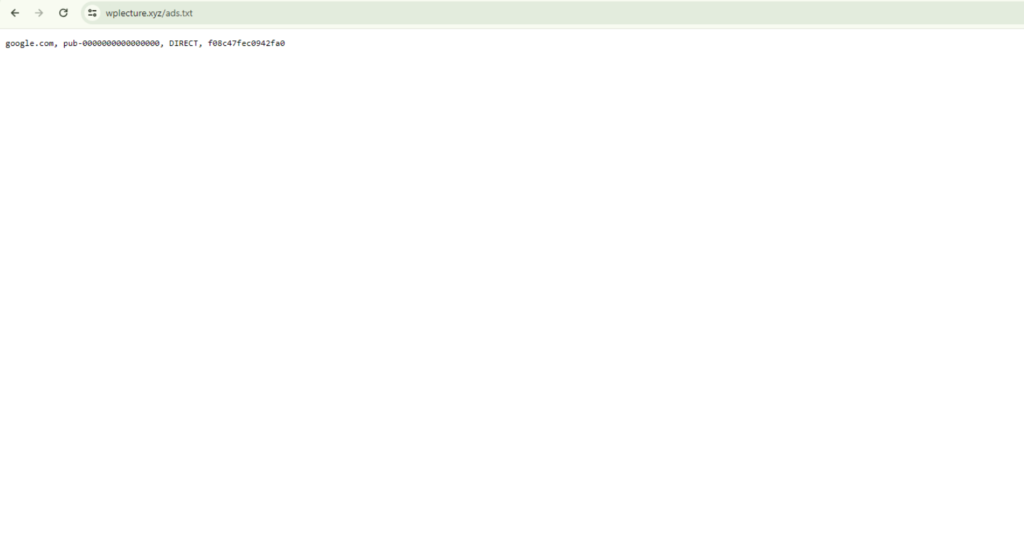
If you can see the same code you added to your ads.txt file, it is working correctly.
If you see an error or blank page, it means there’s an issue with the ads.txt file. In this case, you can recheck the code and ensure it’s correct.
Why it's Important to Add Ads.txt File in WordPress
Here are a few reasons why you should add an ads.txt file on your WordPress website:
- Protect your revenue – Ads.txt helps prevent ad fraud and ensures that only authorized advertisers can serve ads on your website.
- Improve transparency – By implementing ads.txt, you declare who can sell your inventory, which adds more transparency to the digital advertising space.
- Maintain good relationships with Ad platforms – Many ad platforms require publishers to have an ads.txt file to participate in their program. You can efficiently work with these platforms and avoid any issues by having one.
FAQ
You can add an ads.txt file using a WordPress plugin or by uploading the file on your website’s File Manager. For detailed steps, please refer to this tutorial.
The ads.txt file can be located in the root directory of your WordPress website, usually named “public_html.” It can also be accessed by going to [yourdomain.com]/ads.txt, where [yourdomain.com] is your domain name. So, if you have a website with the domain name “example.com,” then the ads.txt file would be located at “example.com/ads.txt.”
The ads.txt file can be located in the root directory of your WordPress website, usually named “public_html.” It can also be accessed by going to [yourdomain.com]/ads.txt, where [yourdomain.com] is your domain name. So, if you have a website with the domain name “example.com,” then the ads.txt file would be located at “example.com/ads.txt.”
The ads.txt file can be located in the root directory of your WordPress website, usually named “public_html.” It can also be accessed by going to [yourdomain.com]/ads.txt, where [yourdomain.com] is your domain name. So, if you have a website with the domain name “example.com,” then the ads.txt file would be located at “example.com/ads.txt.”
You can add an ads.txt file in your WordPress by uploading the ads.txt file into your public_html area using your website’s File Manager. For detailed steps, please refer to this tutorial.
You can put an ads.txt file in the root directory of your website, usually named “public_html”. You can also upload it to a subfolder if you prefer. The important thing is to make sure that the file can be easily accessed and located by advertisers.
You can quickly fix any issues with your ads.txt file by rechecking the code and ensuring it’s correct. If you face any specific errors, please refer to online resources or consult a web developer.
You can fix the ads.txt status by ensuring the file is accessible and contains the correct code. If you face any specific errors, please refer to online resources or consult a web developer.
Conclusion
This tutorial will help you to add an ads.txt file to your WordPress website. It’s a simple but effective way to protect revenue and maintain good relationships with ad platforms.
In this tutorial, we cover How to Add Ads.txt File in WordPress website with the help of a WordPress plugin without a plugin.
We also discussed why it’s essential to add an ads.txt file and how to verify if it’s working correctly.
So, you can use any of these methods to add an ads.txt file to your WordPress website and protect your ad revenue from fraudsters.
Still, if you’ve any more questions about this, please let us know in the comments section. Our team will be happy to assist you with any queries.